Did you know you can make a USPS shipping label and schedule a package pick up no extra cost? That’s right, I send packages and make returns all the time and only visit a post office 1-2 times a year. All you need to do is create an online shipping label through USPS or PayPal, and schedule a package pickup through USPS. I’ll show you step by step how easy this is!
As a mom of little kids and small business owner, this trick saves me hundreds of trips to the post office, time, gas, and frustration in line! Keep reading to see how easy this could be for you to try.

How to make a USPS shipping label and schedule a package pick up:
There are two ways to make and pay for a label. USPS, or PayPal. I’ll show you both. If you don’t have a mailbox, you can then schedule a package pick up. I lived in an apartment complex so we always had to schedule a pickup at our front door, and the nice part is I didn’t have to be home!
How to make a PayPal shipping label:
Sign in to PayPal. Go to Multi-Order Shipping on the left sidebar. Click that. Then click “create a shipment”. You can either choose the flat rate mailers or another choice listed if you have a scale. Then, pay and print.
If you use PayPal and your package fits in your mailbox, then there is no need to schedule a pickup. If you don’t have a mailbox or the package is too large, then head to USPS and sign in to schedule a pickup.
You may also love: How to make $10 in 20 minutes with Website Usability Testing
How to make a USPS shipping label
Step 1. Register an account with USPS.
Head here to register/create an account. You will be creating a shipping label and paying for it. Then, you will schedule a pickup (unless you have your own mailbox and the package fits in there).This will be your entrance page every time you want to schedule a package pickup so bookmark this page.
Step 2. To make and pay for a shipping label through USPS
Click on the Click-N-Ship button under the Mail & Ship menu item to begin creating a label. You can save your personal mailing info here, as well as each address you ever ship to making future labels even faster.

If you don’t have a scale, you will need to just use the flat rate boxes or envelopes. I get the bubble flat rate 9×12 sent free to my house from USPS by signing in and ordering them for $0.00. The mailman then delivers them to my door free! Then I have them to use when I need to ship.
You may also love: How to start journaling in 2 minutes/day
Step 3. Add mailing info for label.

Step 4.
On the same page, keep filling out the info. You can choose the next day as the soonest shipping option, up to midnight the night before. You will then be shown pricing options. Choose the price based on the flat rate box you are using from USPS.

Pricing options are shown next for flat rate…
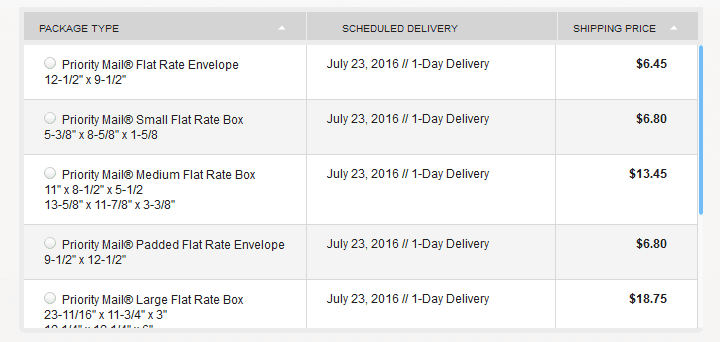
Step 5.
Add the label to cart at bottom of page and pay. You can choose PayPal or credit/debit card.
Step 6.
Print.
Next schedule a package pickup.
If you just want to print the label and drop off the pre-paid package at the post office, you are done. However, to completely avoid the post office, you will need to go back to home page and press “Schedule a pickup”

You will be asked to fill in:
- The address that the postman will pick up your package at on his regular delivery.
- Where the postman should look for your package (by the mailbox, at the front door, etc)
- The date you want to schedule.
- How many packages & approximate weight (estimate, as the postman will have to carry these back to his truck).
Ta-Da! Hope you now know how to make a USPS shipping label and schedule a pick up! You have just saved yourself a TON of time driving. Plus, no more standing in line, possibly while your kids squirm impatiently 🙂 Now head on over to www.usps.com to try this yourself.
Rachel
Tuesday 13th of July 2021
Thank you for this!! What size shipping labels do I need to print at home?
Liz
Wednesday 14th of July 2021
Hi Rachel, I haven't needed to choose a label size, but rather when I go to print it out I see the size in print preview (usually large and takes up around half a page). Just cut around that label on regular paper and tape it to your package!